I’ve recently dabbled in Latex to revamp my CV. Now I’m starting the process of putting together my doctoral dissertation in Latex. Here I’ll detail, step-by-step, how I’ve done it and any tips or tricks I encounter along the way.
Download the Latex dissertation template. You can find this on the UF “Application Support Center” website (https://helpdesk.ufl.edu/application-support-center/etd-technical-support/ms-word-and-latex-templates/). This will contain all of the files you’ll need to get started. The contents will look something like this. It’ll contain *.tex files (aka what you’ll edit with your dissertation content), as well as a *.cls file (aka what contains a lot of the important formatting information–you shouldn’t need to change this at all!).
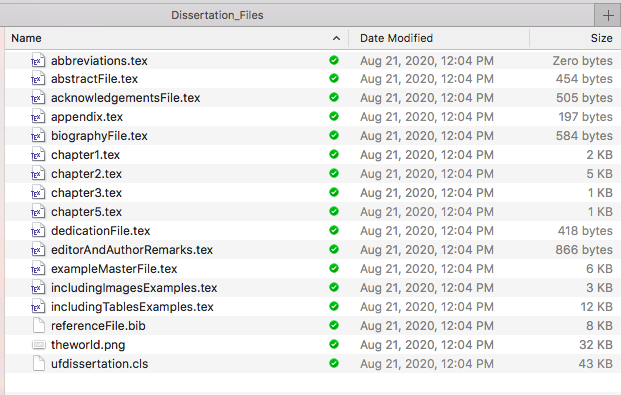
Download a Latex editor & compiler. You’ll need this to compile the dissertation files into one PDF and see what it looks like, all put together. In my case, I’m using a Mac, so I’ve downloaded MacTeX (https://tug.org/mactex/). This can serve as both a compiler and editor. It took surprisingly long to download on my machine (~30 min?), but that could’ve been my Internet connection.
Problem #1: My Mac isn’t updated enough to install MacTex.

Instead of going through the process to update my Mac here, it looks like an option is to download an older version of MacTex that’ll play nicely with my current macOS (https://tug.org/mactex/faq/3-4.html). This lists links for places to install old MacTex versions. As recommended by this tug.org link, the link that worked best for me was: http://www.math.utah.edu/pub/tex/historic/systems/mactex/. Here I clicked on 2016 and downloaded mactex-basictex-20161009.pkg. This ran super quick, especially compared to the 30 minute download of the newer MacTex installer. I double clicked on this *.pkg file and it automatically opened a downloaded, so I was able to start the MacTex download right away. The installation was successful!*
*However, now I’ve realized that ‘basictex’ is not the package I need. I need MacTex (duh!). Back to the download page to download MacTex: mactex-20161009.pkg. This makes a bit more sense… this installation says it’ll take 45 minutes… buckle in!
Also- for MacTex installation, I didn’t need the steps here: http://www2.kmd.keio.ac.jp/~kato/mactex/, but it also looked like a helpful link.
Problem #2: So, I was able to get the Latex programs installed on my Mac. However, I’m running into a TON of problems getting anything to compile. E.g., I’ve been able to open all of the files in the editor TeXShop, which seemed liked it would’ve been a good space to work on editing the code (i.e., inputting in all of my dissertation text). However — although I really didn’t try super hard — I was unable to get a PDF of the whole dissertation to compile. There’s a file in the UF dissertation download called exampleMasterFile2.tex, which essentially called all of the other files (e.g., dedication, abstract, & the chapters). I could not compile this file into a “big,” complete PDF, which is what we’d need to get the dissertation working. I decided instead to change gears, instead of spending a lot more time digging into these issues. I’m not sure if the issues were related to my lack of Latex experience (other than using overleaf.com to revamp my CV), or if issues were due to my older macOS + my lack of understanding of how to install / compile Latex files on my Mac (honestly, it was probably all of the above X_X).
One alternative option would’ve been to re-try getting this set up on a Windows computer; in my case, I really like writing on my Mac better–so I wanted a Mac-friendly option. I decided to Google if overleaf.com (which, as I said before, I’ve recently used to revamp my CV) had a UF dissertation template. If it didn’t, I still would’ve considered working with Overleaf anyhow & tried to upload the UF dissertation files to it. This is because I am confident that Overleaf has all of the necessary infrastructure to write text and compile it (whereas with my Mac, I was more than a bit lost on the numerous compiling errors I was producing).
Alas, when I googled ‘overleaf University of Florida dissertation template,’ the Internet gods answered me. There is indeed a UF thesis template, already set up on Overleaf! https://www.overleaf.com/latex/templates/university-of-florida-thesis-template/dfrmfbrvznsc. Thus, my next steps are going to ditch the idea of running all of this locally; instead I will focus on using Overleaf for UF dissertation writing.
Starting an Overleaf project with the UF thesis template. I clicked the above link to access the UF thesis template on Overleaf. The screenshot below shows what my screen looked like when previewing this template.
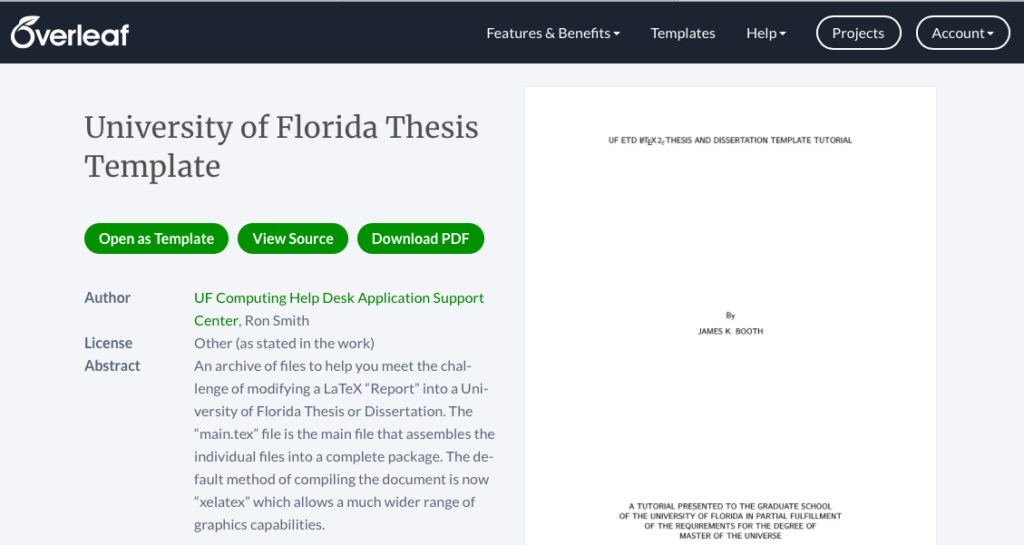
Add the thesis template to your Overleaf projects. Since I was already logged in to my Overleaf account, clicking to open the template automatically added it as one of my “projects.”
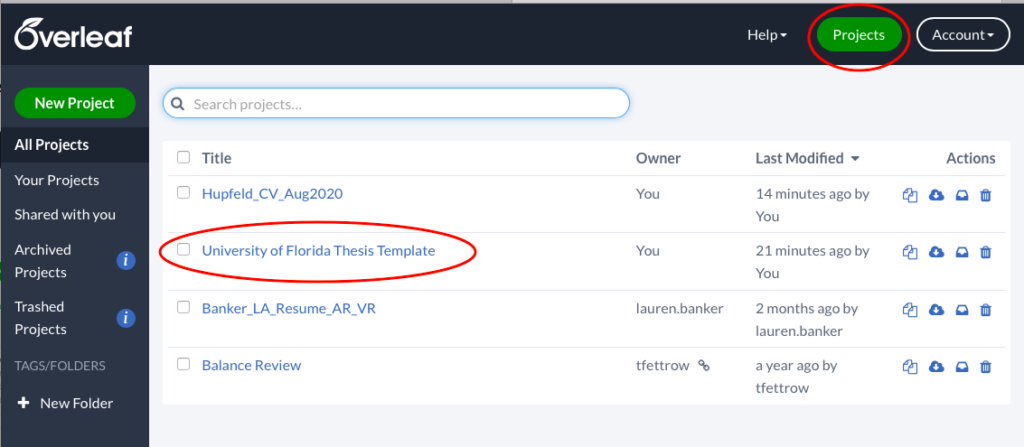
Compile the PDF to see the Overleaf magic. When you open the template (double click on it from your ‘projects’ tab), you’ll already see the compiled PDF. This is what I could not get to work on my Mac; locally, I could see all of the files, but I could not figure out all of the errors that were preventing my PDF from compiling. On the far left you’ll see the different thesis components. On the left page, you’ll see the text & code you currently have the opportunity to edit. On the right, you’ll see (huzzah!!) the final compiled PDF. Right now, it contains all of the template info, like example name, acknowledgements, dedication, etc. You’ll be able to edit all of that with your info.
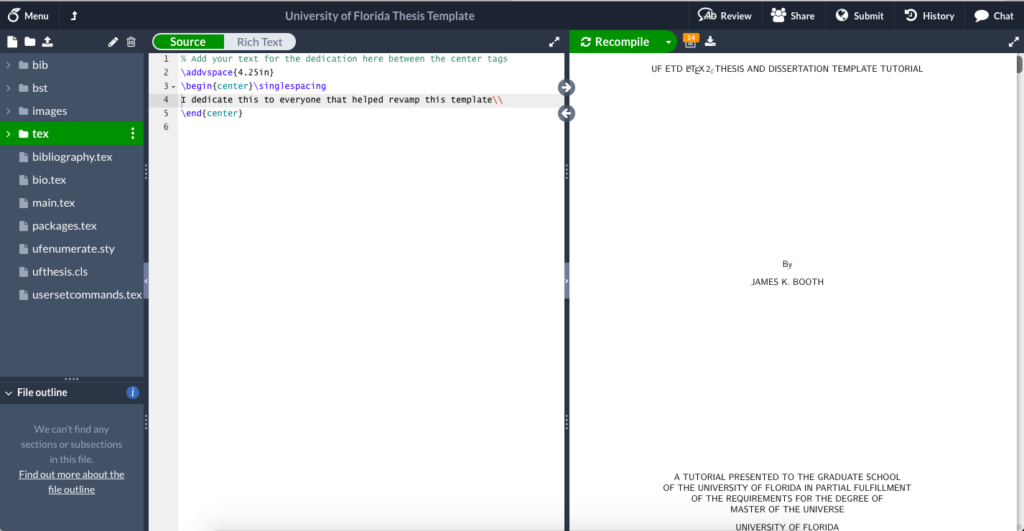
Click thru the different code sections to orient yourself. I describe briefly my initial understanding of each of the folders that comes with the UF Overleaf template.
- Bib / bst: I’ll dig into these later as I figure out what is needed regarding citation entry & bibliography formatting.
- Images: Looks like they’ve included some example images to show how to integrate figures within your dissertation. More on this later as well.
- Tex: This has the bulk of everything you’ll need! For instance, the abstract.tex file is where you’d enter the text of your dissertation’s abstract, chapter1.tex is where you’ll input all of the Chapter 1 text, etc etc. Pretty straightforward! Note that many of the files contain extra information about formatting & content needed to meet UF’s dissertation guidelines. Read through this all carefully. I’ll post here on anything unusual, or any useful tips I encounter along the way. Note also that the .tex files contain helpful info on things like formatting section headings, etc. Keep this in mind as you browse through all of the files.
- bibliography.tex: Again, I’ll have more on this once I’ve dug into the best way to make a bibliography for a UF thesis.
- bio.tex: Looks straightforward, put your bio here.
- main.tex: Enter the applicable personal info at the beginning. Then, note that this is the primary organizational file. This is where you organize adding and removing chapters, order of everything, etc. Know that this is e.g., where you need to go to add or remove a chapter.
- packages.tex, ufenumerate.sty, ufthesis.cls, usersetcommands.tex: These should all be formatting settings that you do not need to touch. I will note in this post if I encounter any instances where I have needed to alter anything in these files.
Check that there aren’t any differences between this Overleaf template and the current (right now: 2020) thesis formatting requirements. This is an important one. There’s so many super super specific formatting requirements by the Graduate School. Now, I’m going to compare side-by-side my Overleaf compiled PDF file with the most updated UF Latex template from the Application Support Center website (https://helpdesk.ufl.edu/application-support-center/etd-technical-support/ms-word-and-latex-templates/). I’m also going to compare my Overleaf compiled PDF file with the most updated Graduate School requirements for formatting a thesis (http://www.graduateschool.ufl.edu/media/graduate-school/pdf-files/Guide-for-ETDs.pdf).
So far, so good. Although the Overleaf template looks like it was from 2014 (with updates in 2016), but the most up-to-date template on the APS website is from 2019, they look like the same cover page formatting.
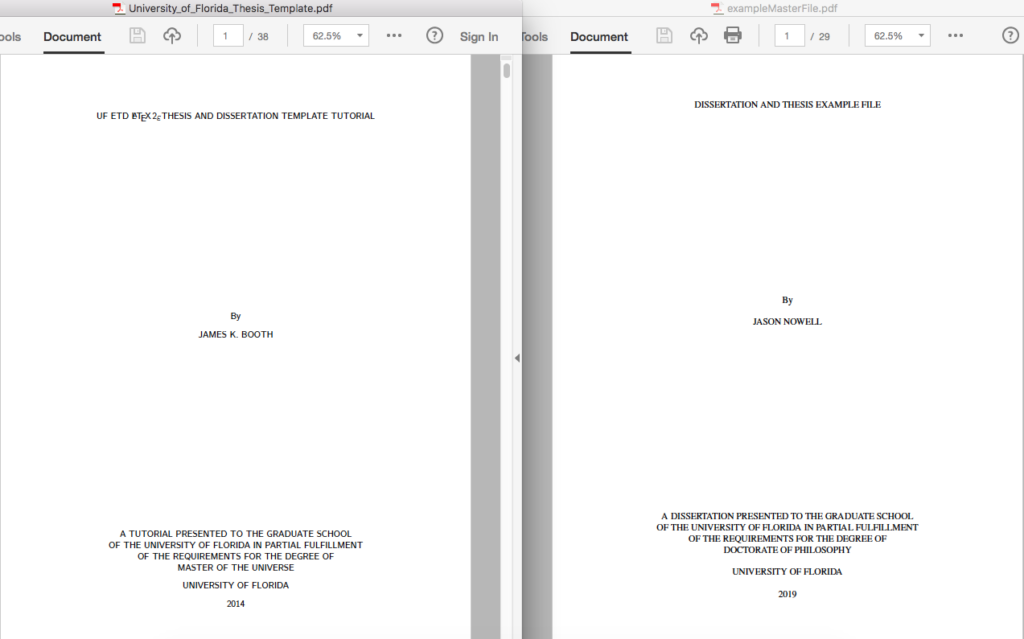
Huzzah! Nothing jumps out to me as a difference between the two PDFs. Also, nothing jumps out to me as being incorrect based on the thesis guideline document (although I will continue checking back with it as I move forward!). It looks like I am set to run with this UF thesis template on Overleaf.
Misc. Overleaf Tips:
- Jump to source code from PDF. If you are scrolling through the complied PDF (the right panel), and you double click on any text, it’ll automatically open (in the left panel) the source code for that spot in the PDF. This is SUPER useful if e.g. you’re scrolling through the PDF and notice something funky; it’ll get you right to that source code, instead of you needing to dig around through all of the *.tex files to find the right file / line.
- Track changes in Overleaf. I’m really not sure I’ll end up using this much. I think it’ll still be easier & more natural for my advisor and I to work through editing documents using our normal avenues of Word or Google docs. Then, I’ll add myself to Overleaf once text is finalized. For bigger edits (which I’m anticipating for some sections), I think this track changes won’t be as useful as Word’s track changes. Another option would be to compile as a PDF and have my advisor provide feedback on the PDF. Adobe has updated its track changes features to be better, but they’re still not great; still much easier to work with in Word or Google docs “suggesting” mode. I will post here if I find a better alternative, however.
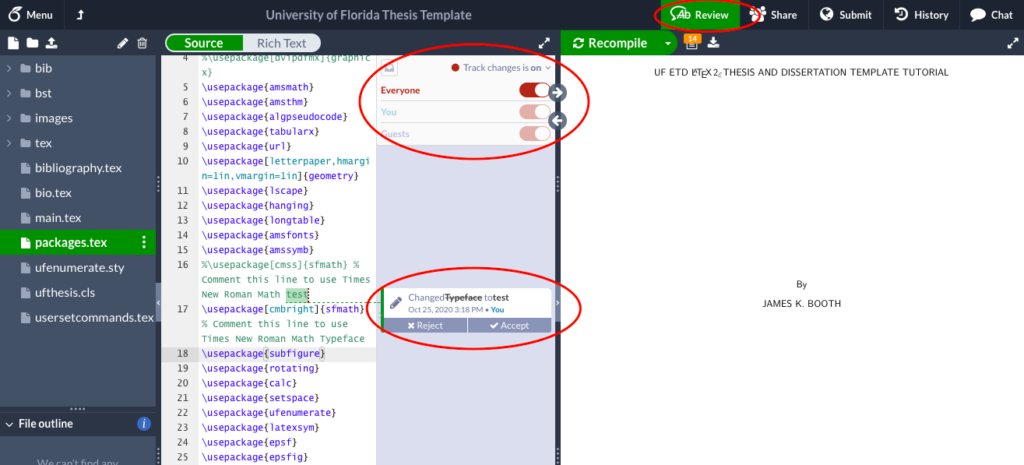
*I will continue updating this page as I learn more and complete the dissertation process*.
UPDATE: I have successfully defended my dissertation, started a new postdoc, and run out of time! I will not continue updating this page. However, I am happy to share a copy of my Overleaf project for anyone who might like to use it as a starting point or comparison point for formatting their dissertation. In general, I was able to work with the UF template available online. There were, however, several things I had to play around with and fix, like setting up my table formatting and the table of contents to match UF guidelines. Please email me at: kehupfeld@gmail.com if you’d like to get in touch and receive a copy of my Overleaf project.